Leganto Reading List
A tool to create reading lists
As a lecturer at the University of Copenhagen you can use Leganto Reading List to make reading lists in Absalon.
The benefits are:
- You can easily add references to articles and books in the catalogue of The Royal Library
- Leganto inserts automatically links to e-articles and e-books
- Students can order the printed books or see if they are on term shelves
- You can upload copies in accordance with the Copydan agreement (in Danish).
- You do not need to report your reading lists to CopyDan as they are covered by the CopyDan agreement.
You can copy and update reading lists from year to year.
Once you have activated the tool in Absalon, you are ready to create a curriculum list from scratch or copy an existing list.
In your course, you can activate the tool as a module (a) and in the menu to the left (b).
Pathway a)
Choose + Modul:
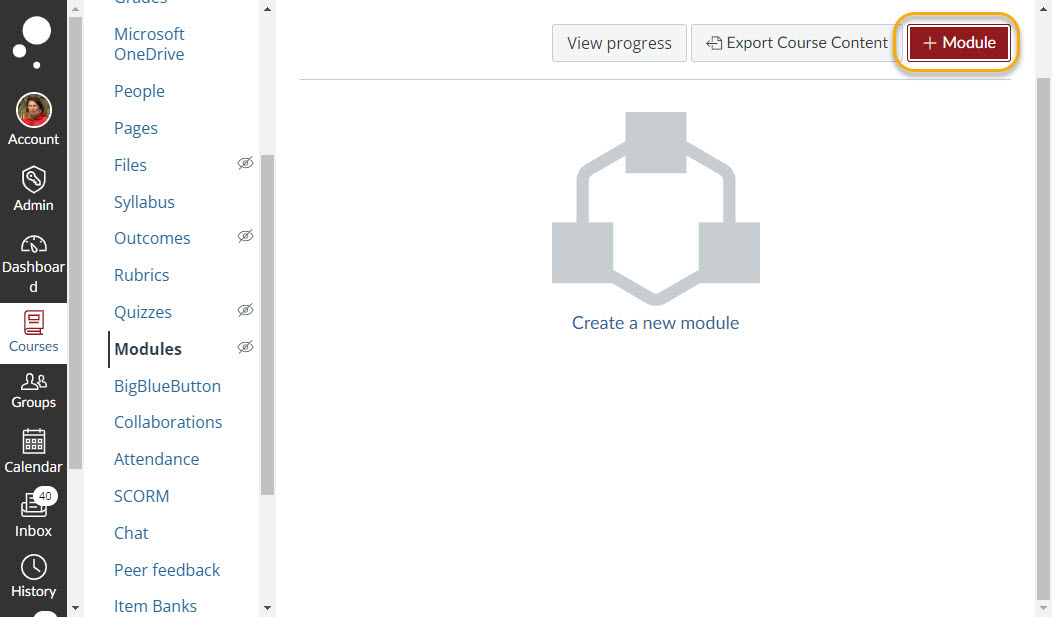
When you have given the module a name (ex. “Reading List”), choose Add module:
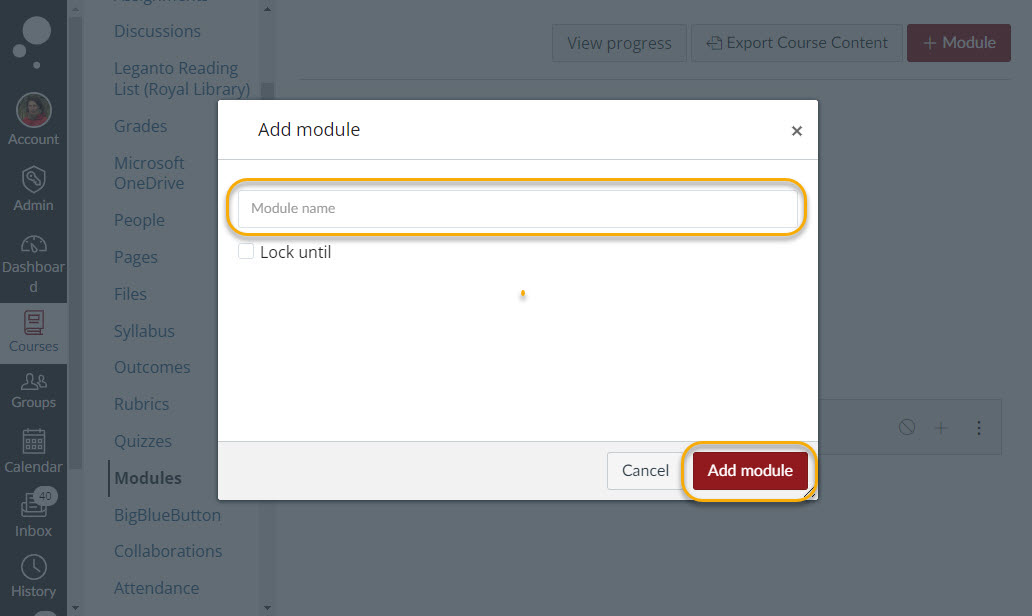
Choose + in the reading list ribbon:
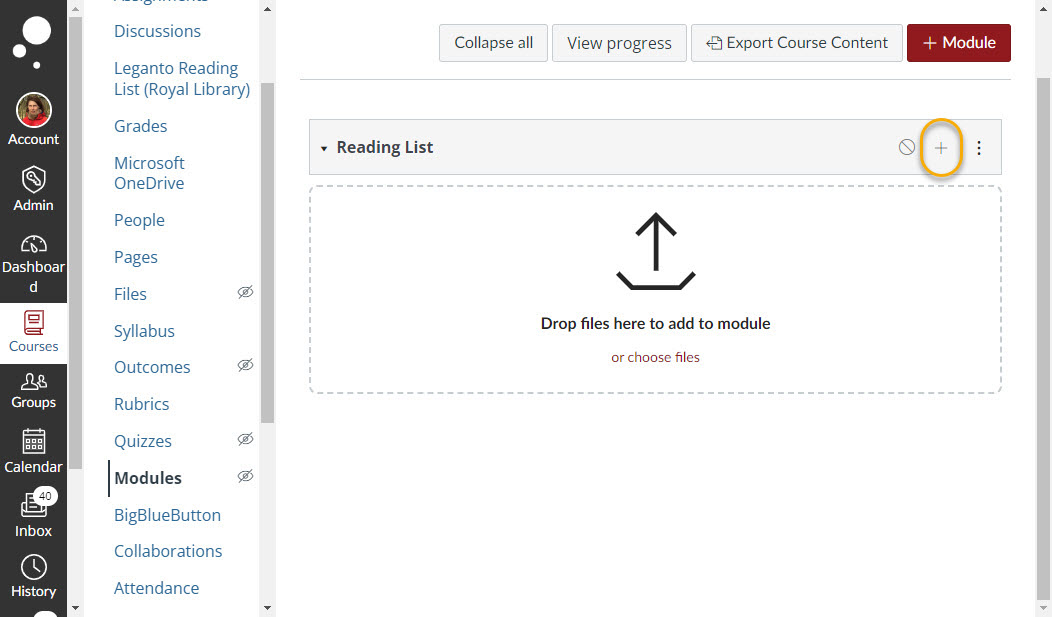
Choose External tool, Leganto Reading List (Royal Library). Finally, Add Item:
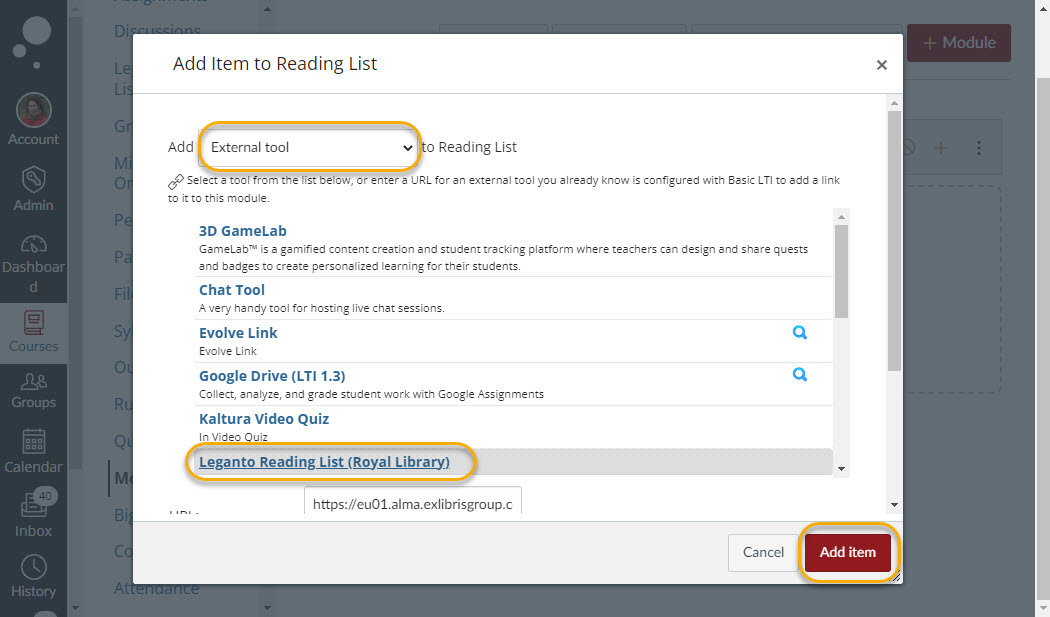
Pathway b)
Choose Settings --> Navigation. In the navigation, click on the dots next to Leganto Reading List (Royal Library) and choose Enable. Drag the tool into the navigation.
Finally, Save:
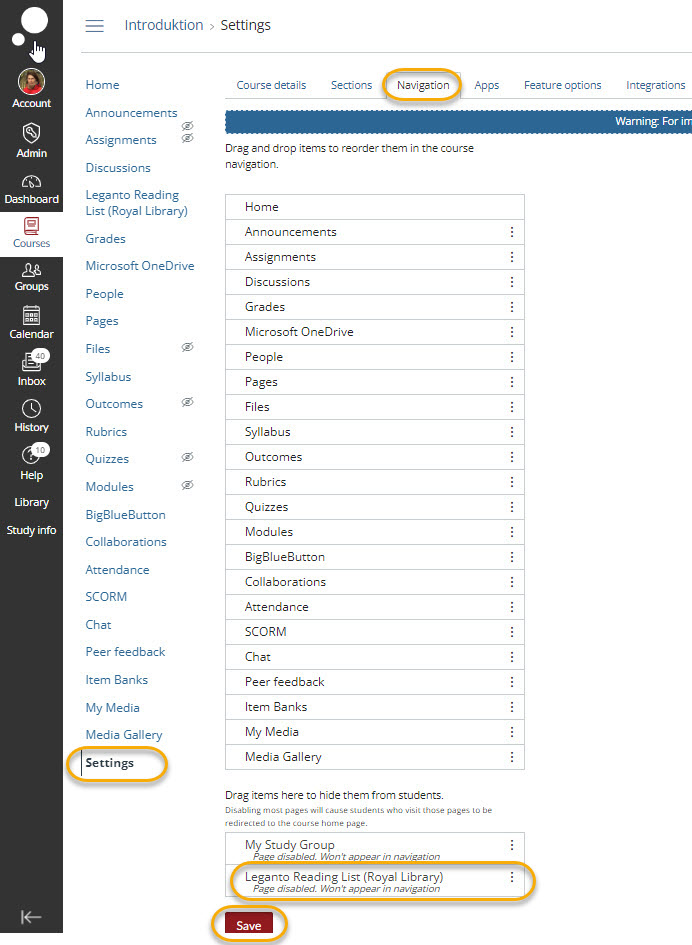
Once you have installed the tool in Absalon, you are ready to create a new reading list or copy an existing list.
Click on Create new list:
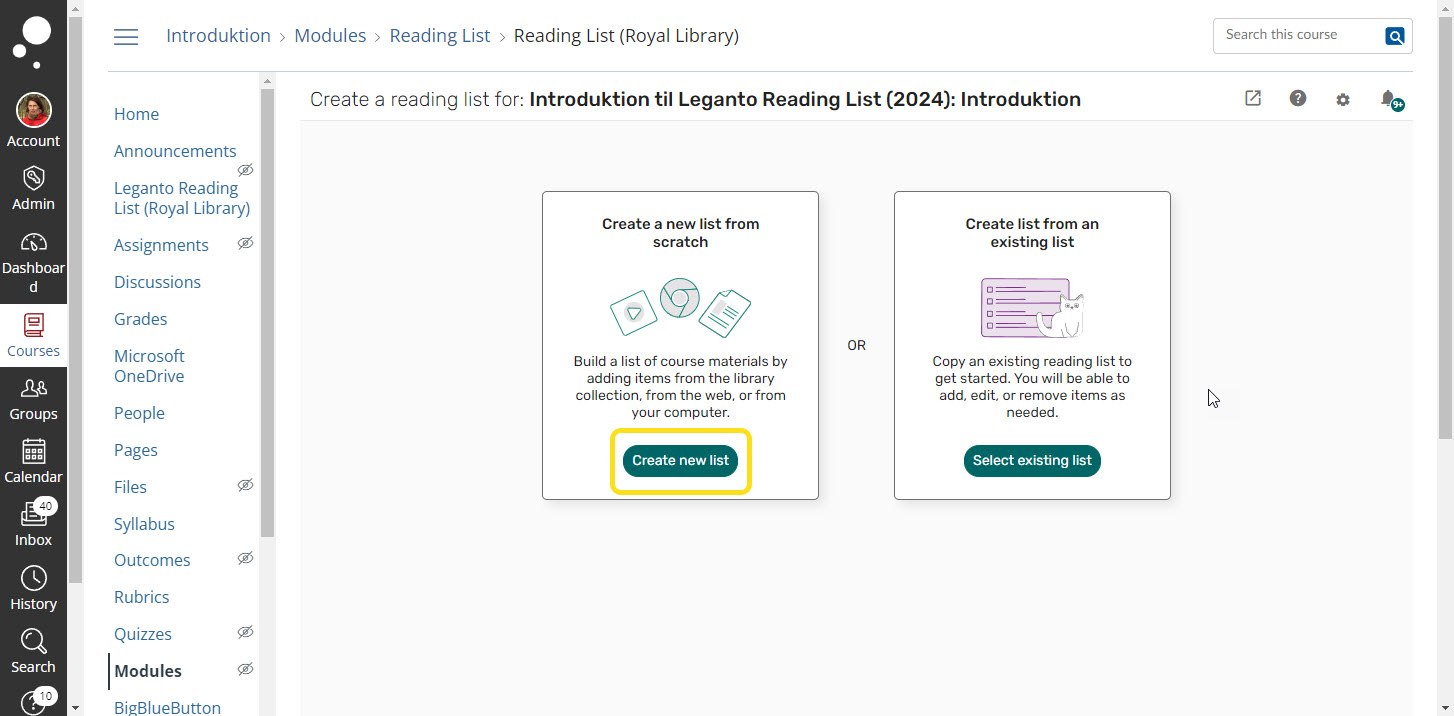
The reading list gets automatically the same title as your course. You can change the title in List name. Choose Next.
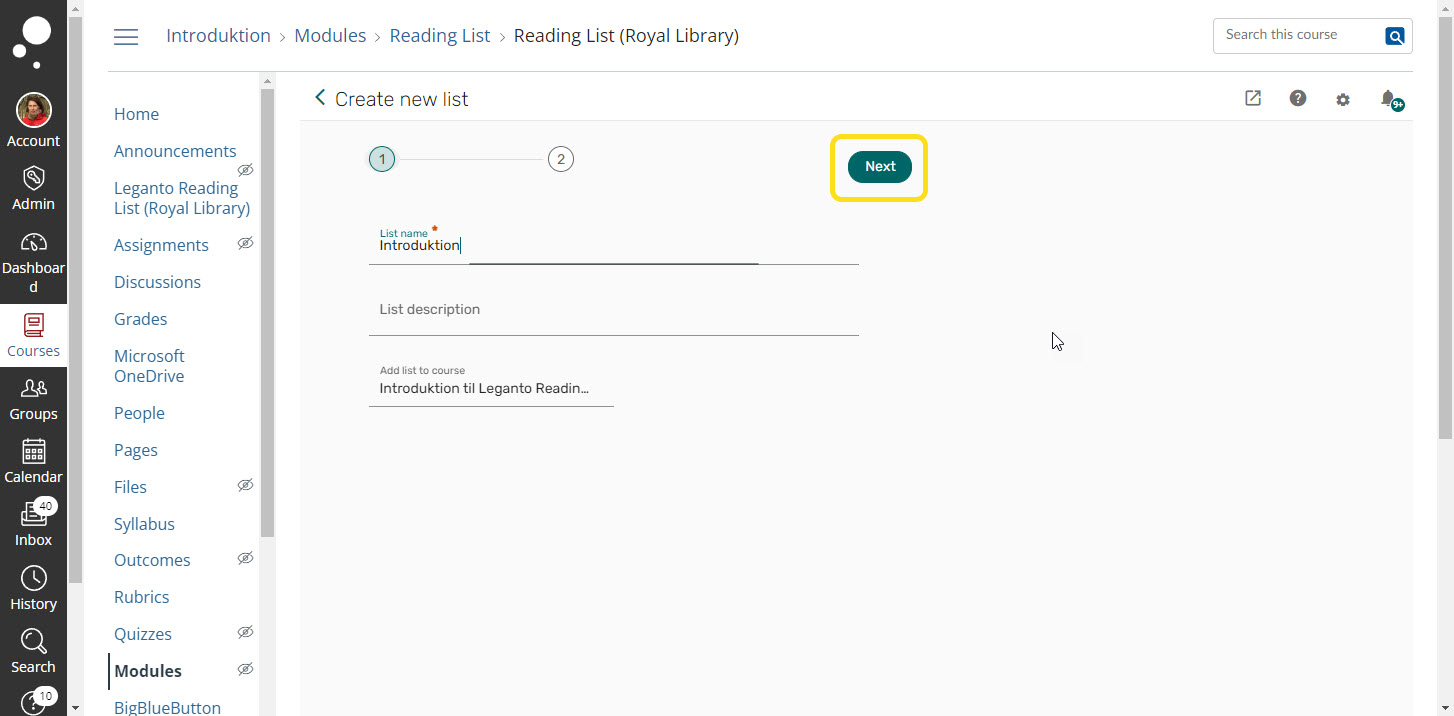
In Create new list, you have to decide whether you want to create a list divided into sections or without sections. The latter is Default. If you choose Default, you can add sections later, when you are in the process of creating the list.
You can use sections to divide the reading list into weeks or dates. Sections makes it easier for students to navigate the list, since they can make the list shorter by merging the sections.
Finally, choose Create list:
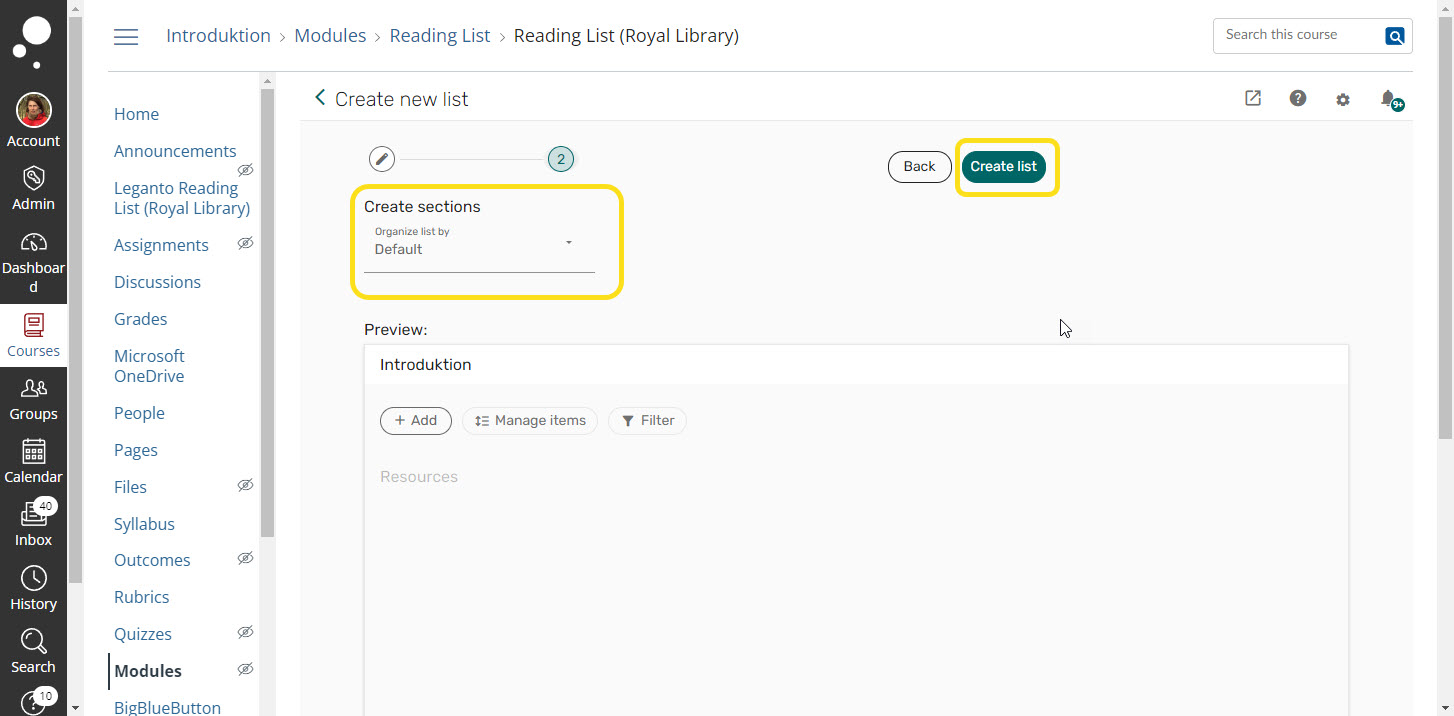
You are now ready to work with your reading list. In +Add you can add sections, search and add references from search.kb.dk and upload files:
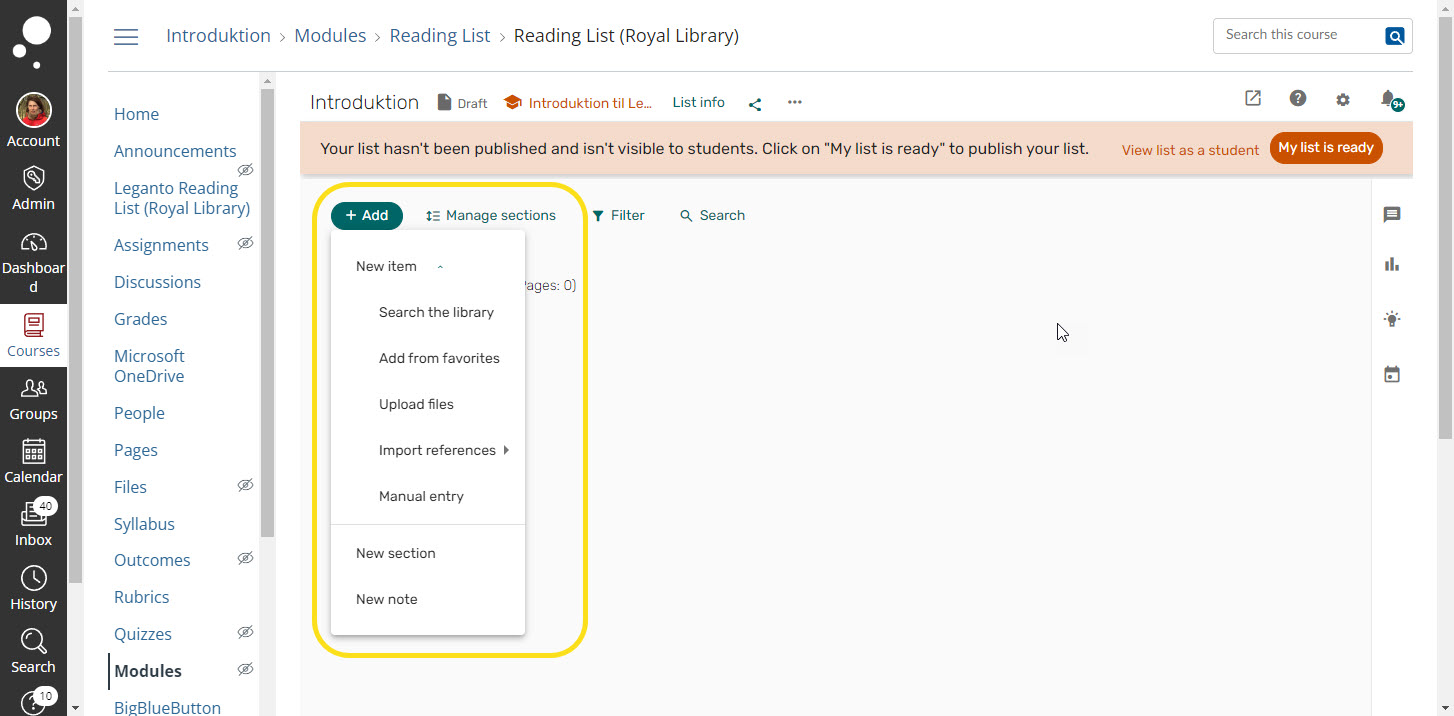
When you have activated Leganto Reading List, choose Select existing list:
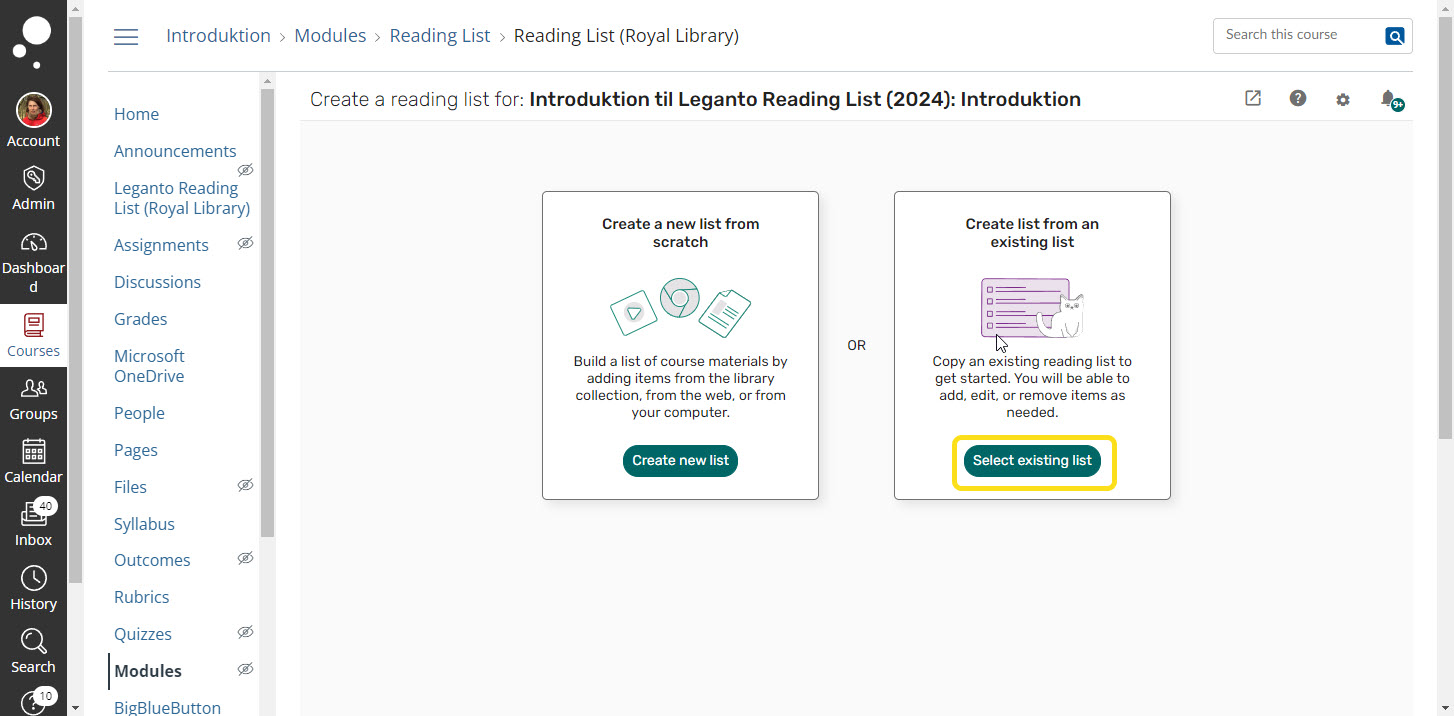
Search for the list, which you would like to reuse and select Copy list:
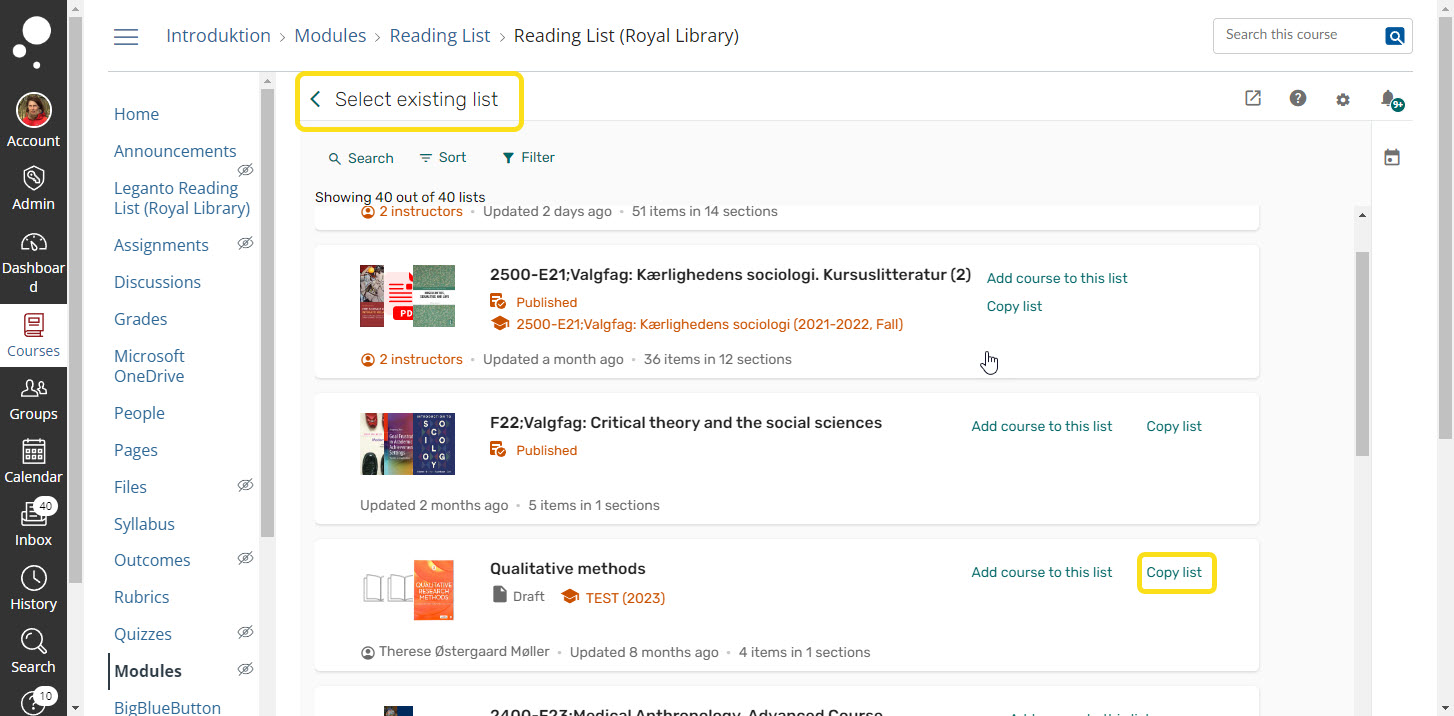
In Avancered Settings, choose if you would like to copy information from the old to the new list. Finally, Create list:
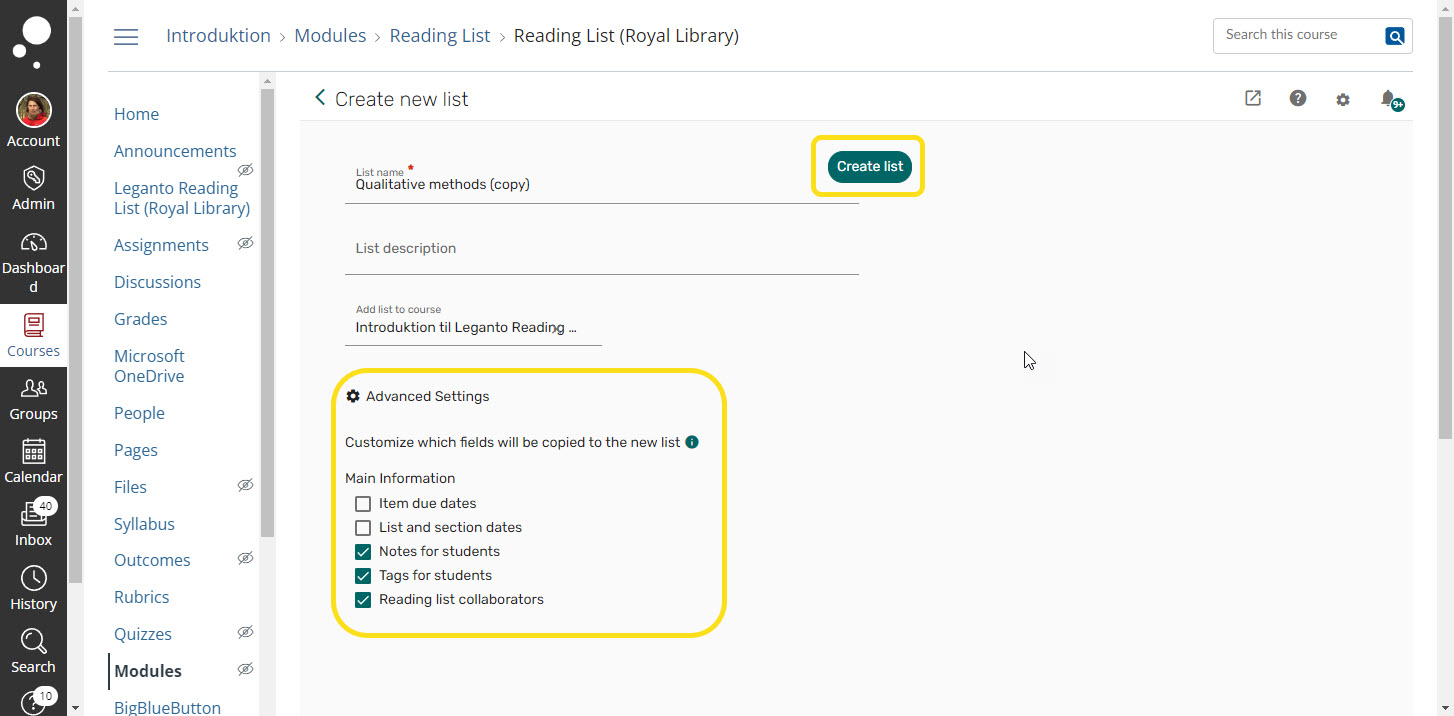
Add references and files to your reading list
You can add references in a variety of ways:
We recommend that you search for the literature in search.kb.dk (the library catalogue), since searching in search.kb.dk is more accurate than in Leganto Reading List in Absalon.
- Login to soeg.kb.dk
- Search for the article or book you wish to include in your reading list
- In the reference click on the dots:

4. In the menu choose Reading List and the list and section, where you would like to add the reference.
5. Finally, Add to Reading List
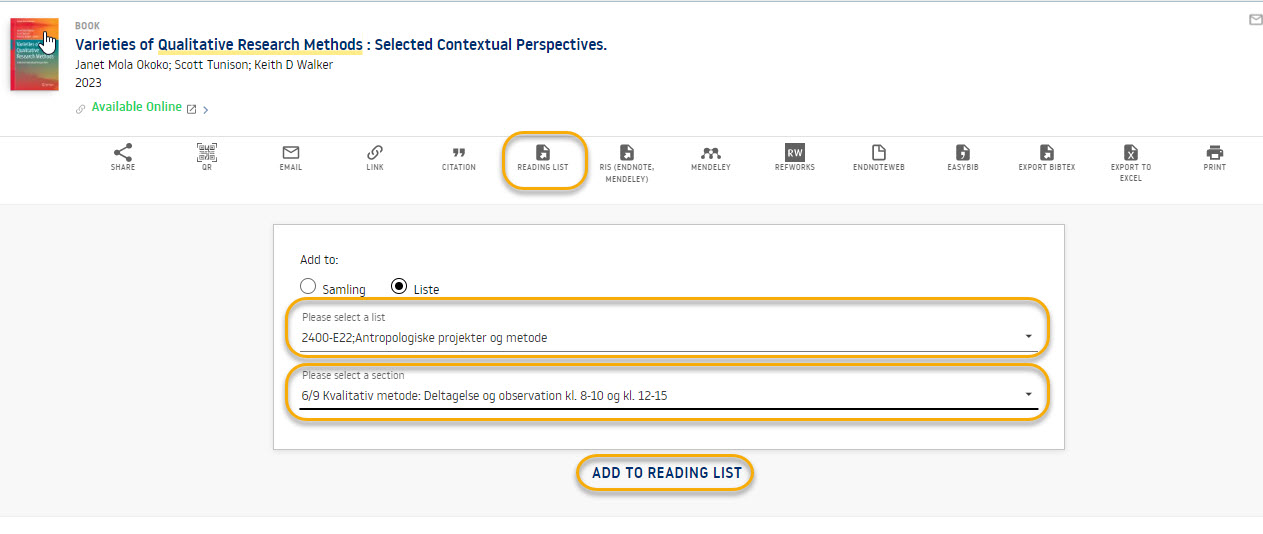
Also in Absalon, you can add references to your reading list:
- Choose +Add --> Search the library
- Search for the desired book or article and choose Add:
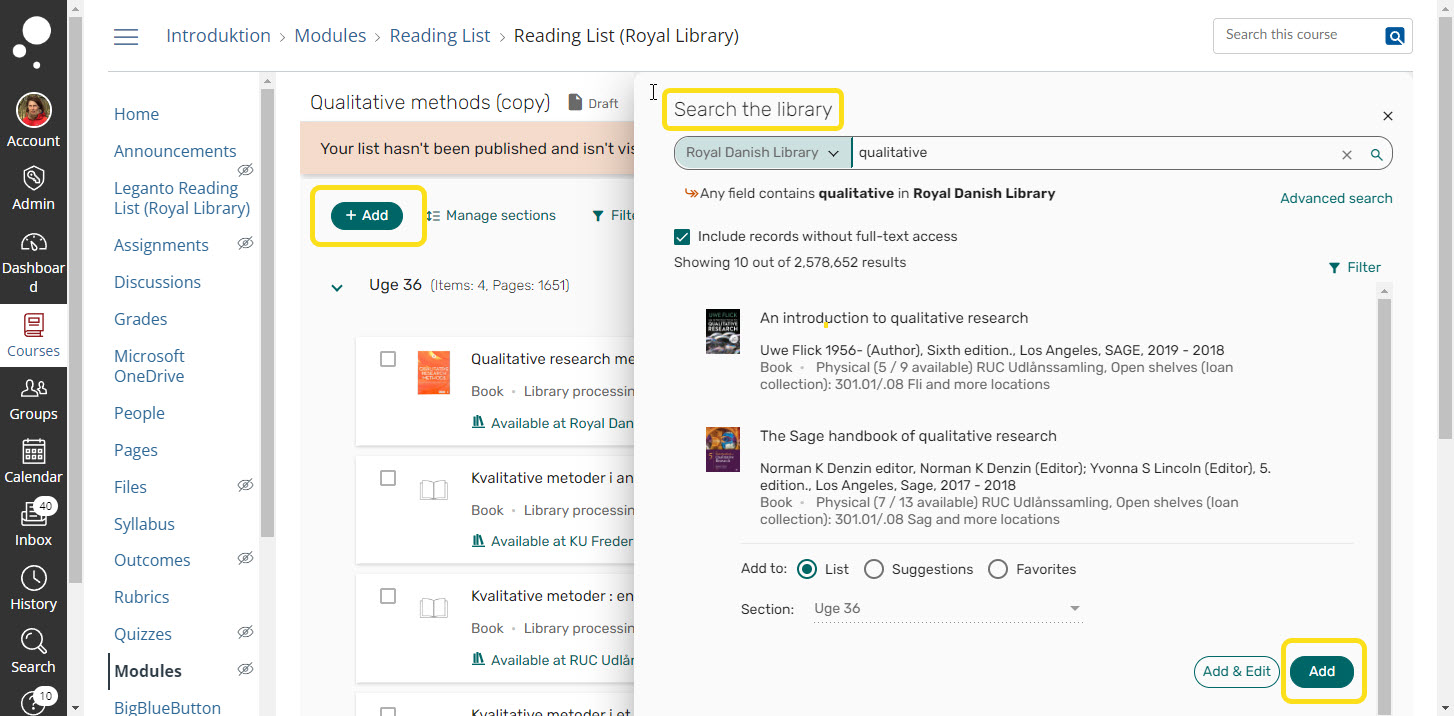
The CopyDan agreement specifies that you can share 20% of a physical book or a maximum of 50 pages (whichever is lowest) with students in Absalon.
It is important that you honor the agreement and do not upload more pages than you are allowed to.
It is illegal to upload copies of e-books and e-articles.
To upload a file, click on the dots in the reference in your reading list and select Edit item:
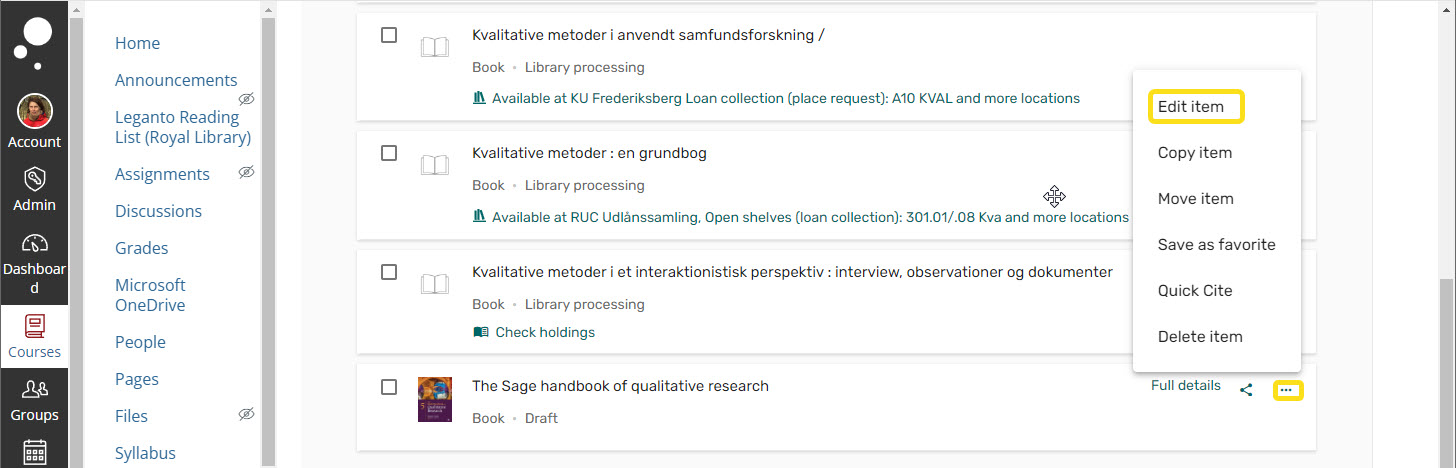
In the menu Links & availability upload the file in Select file and Save:
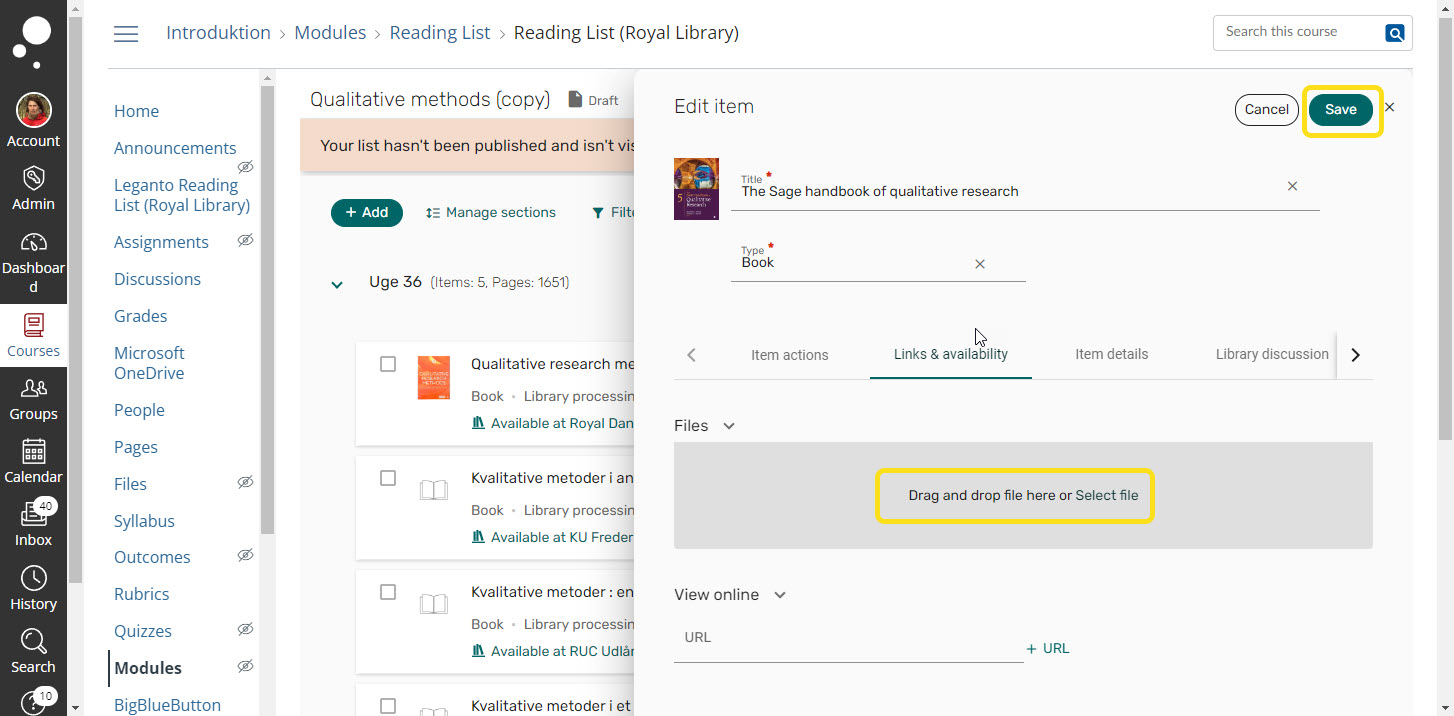
To insert links to websites in your reading list, you need the plugin Cite it!.
In your reading list, click on the cogwheel and drag Cite it! into your browser toolbar:
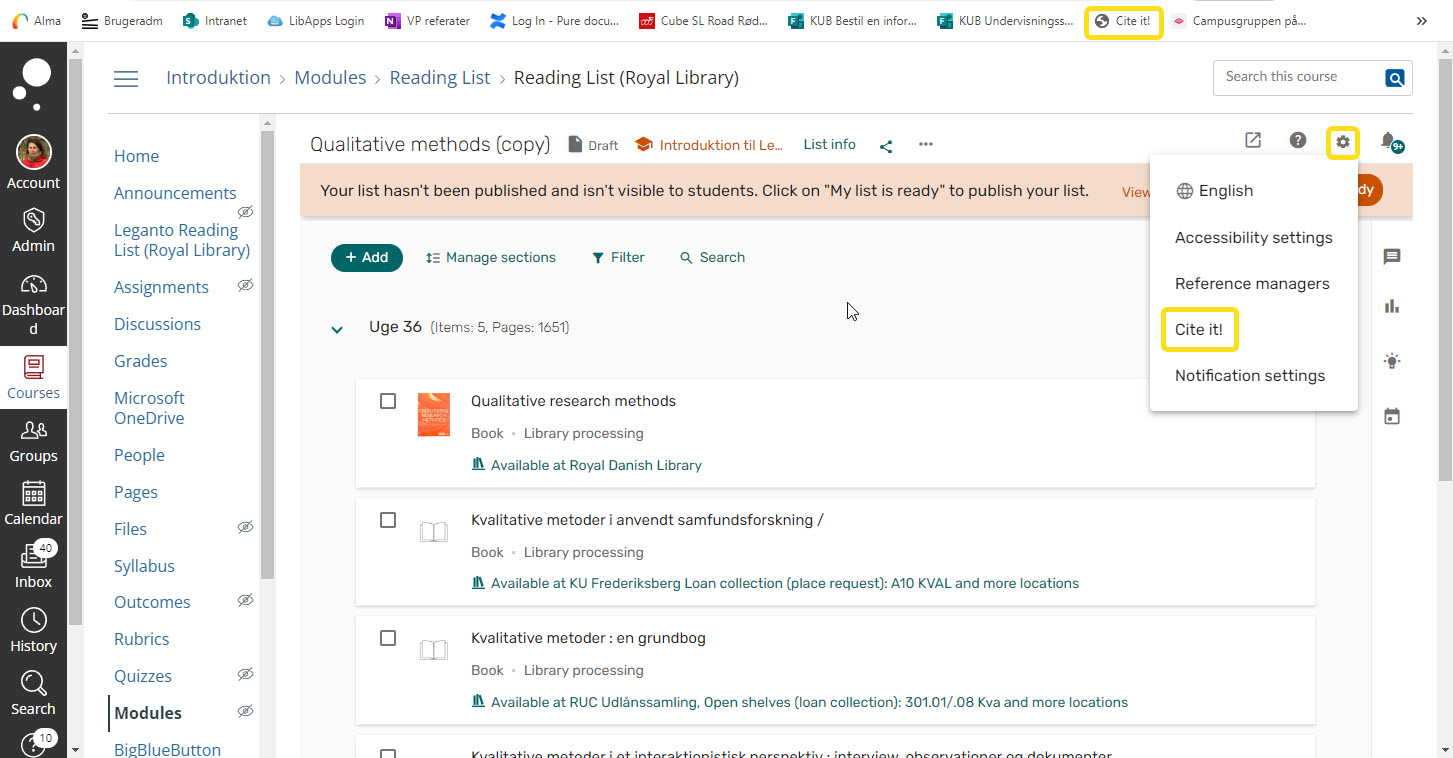
Activate Cite it! on the website. In the popup window, choose your reading list and Add & Close: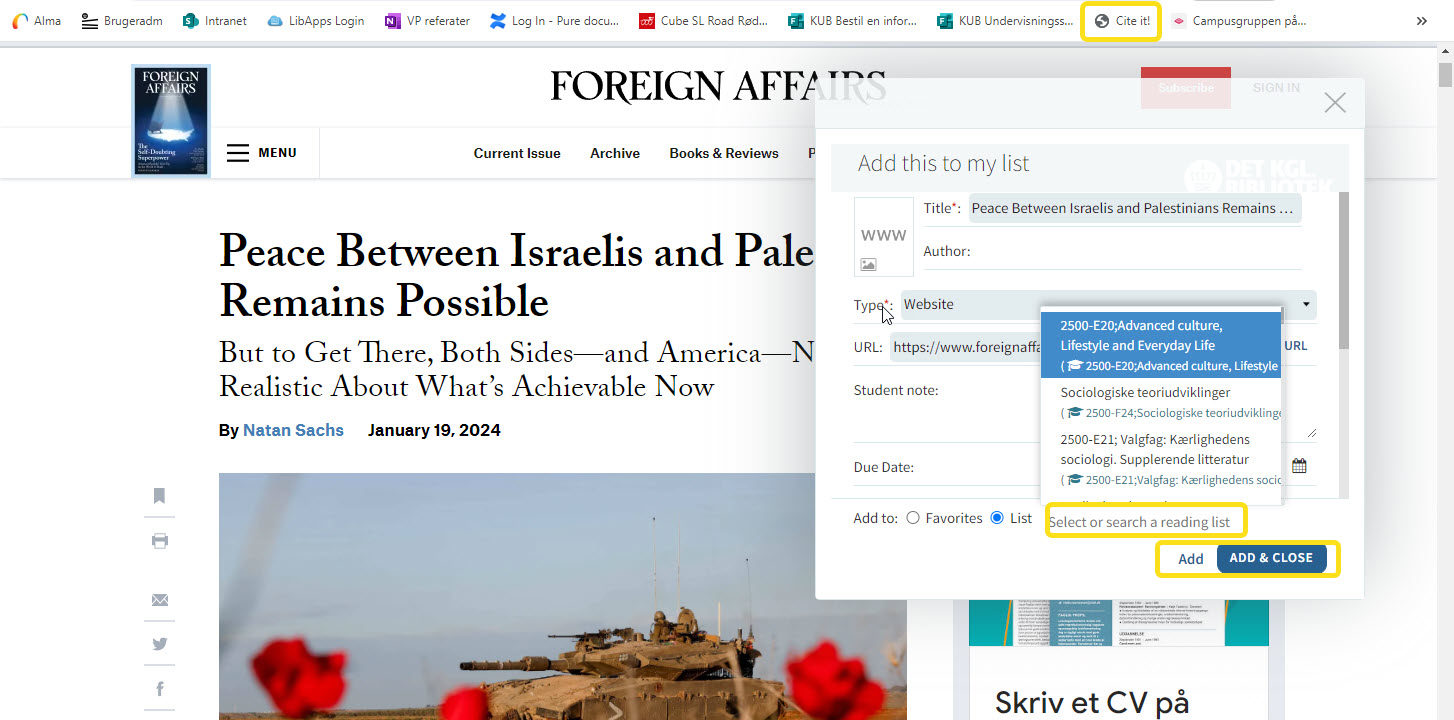
If you would like the library to purchase syllabus literature, you can add links to the books on the publishers' websites.
However, not all faculties have agreements with the library to purchase books. Get in touch with your local faculty library for information on purchase agreements.
You can use DOI’s to add e-articles and e-books to your reading list in an easy way.
In +Add choose Manuel entry:
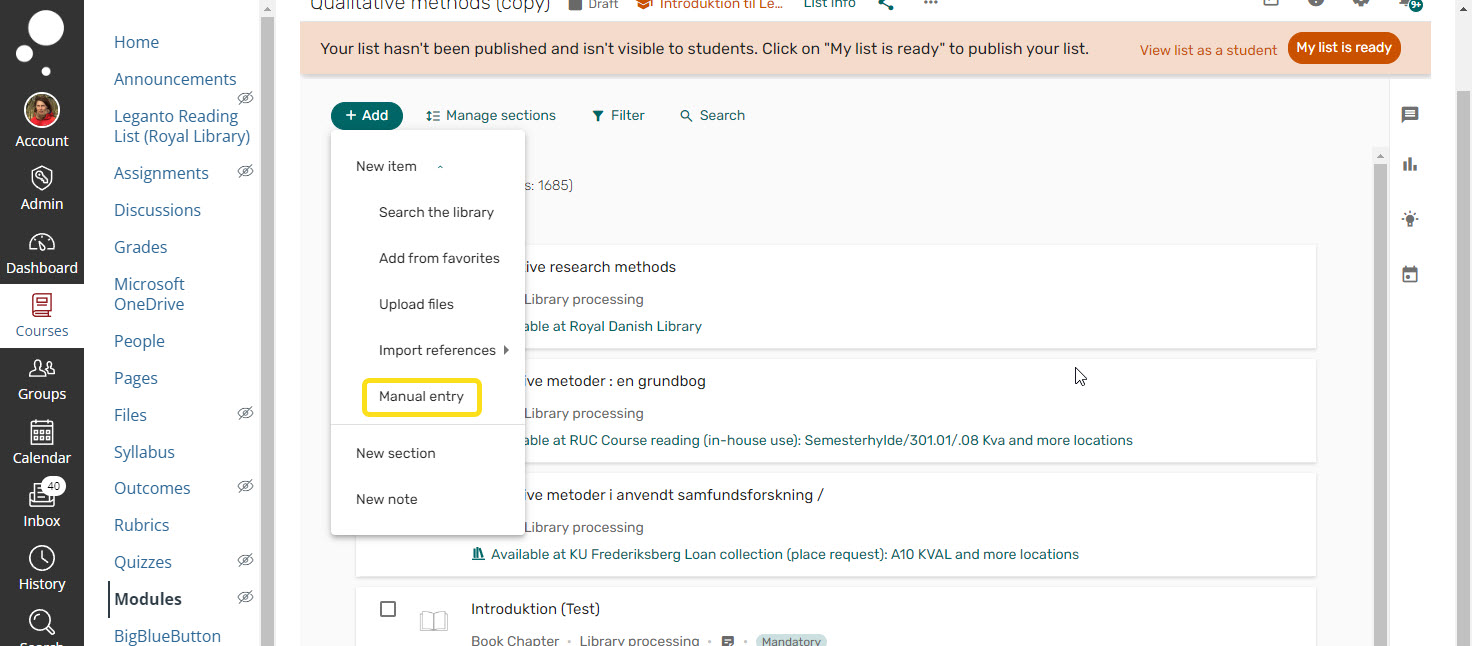
Copy the title of e.g. the article to Title and choose the Type e.g. Electronic Article. Choose Next:
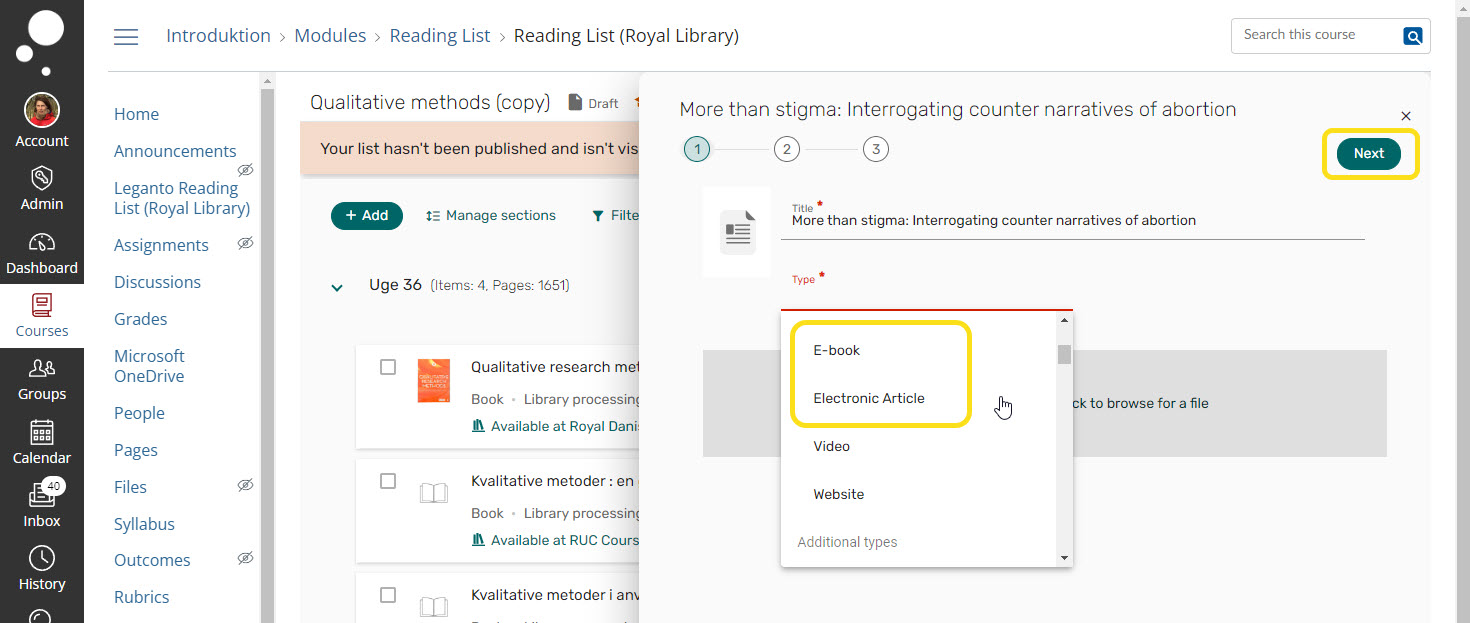
Insert only DOI (it starts with 10), since Leganto finds the other information automatically. Choose Next: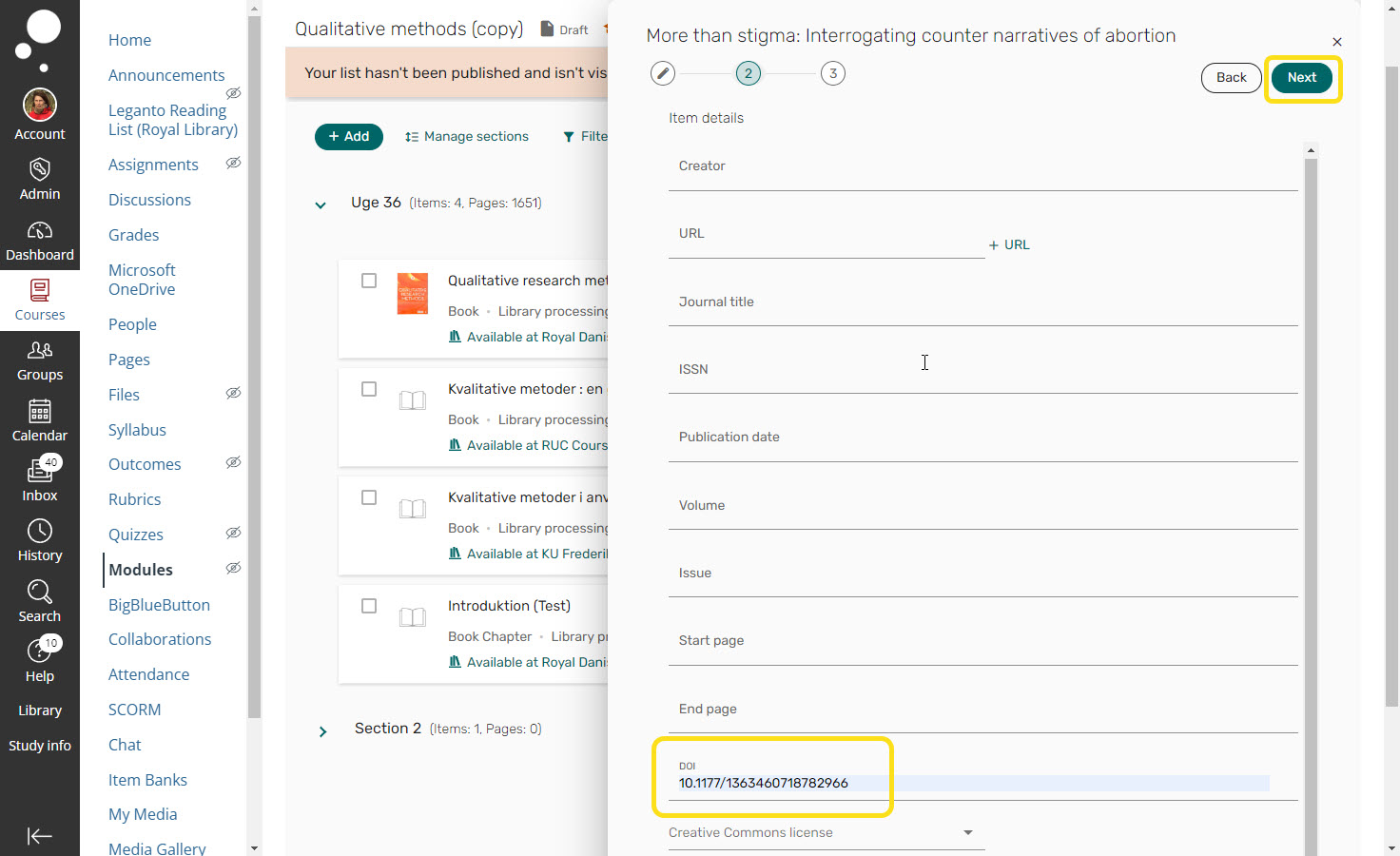
Finally, choose the section in the list where you want to insert the article and choose Add: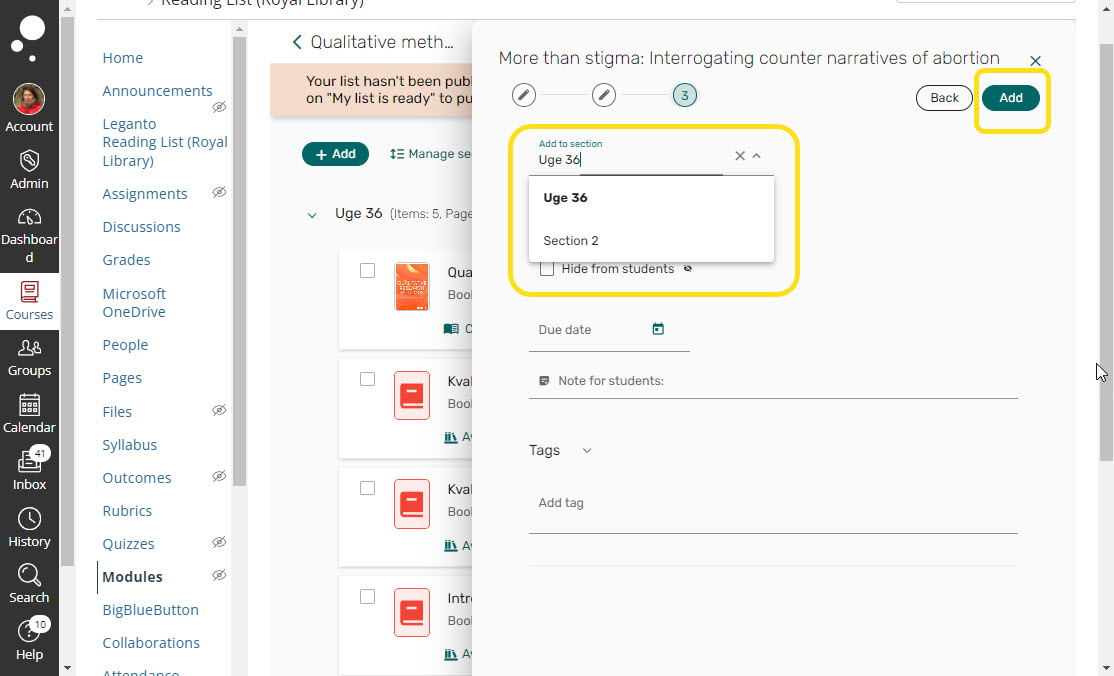
Give the students access to the list
When your reading list is ready, the last step is to publish your reading list. Choose My list is ready, Publish to Course Students and finally Publish:
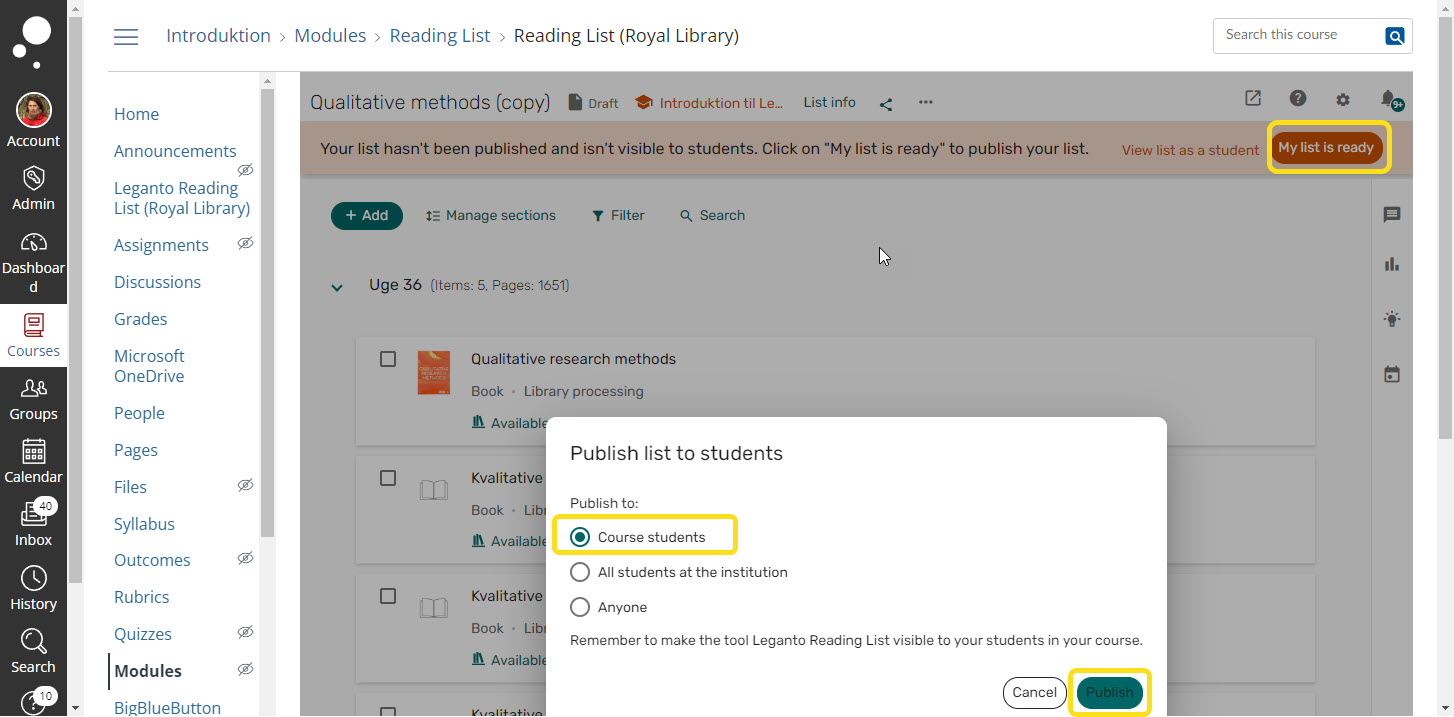
Finally, you need to publish the reading list in Absalon to make it visible to your students. Choose Publish module and all items. Once you have done this, you will see a green checkmark next to the tool:
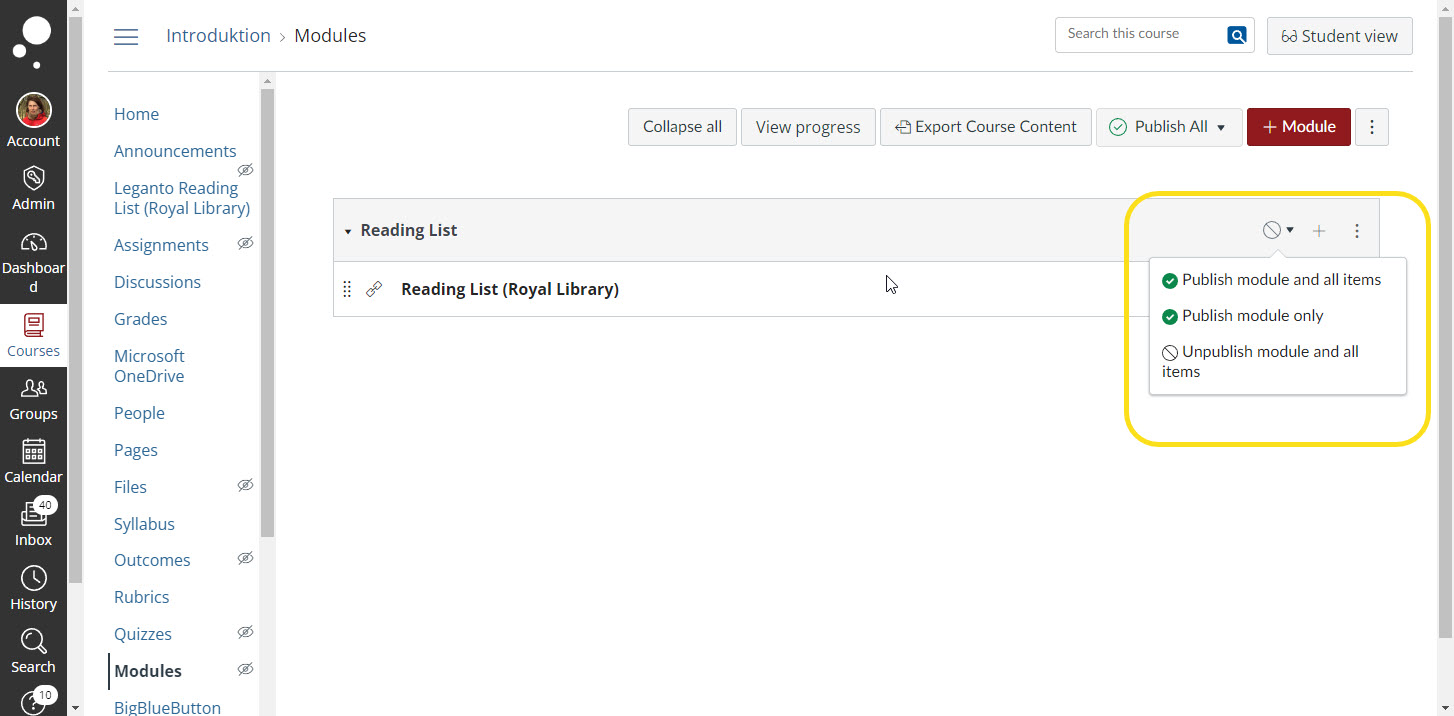
Need help
If you have any questions, please get in touch with the library:
Humanities
Camma Juel Jepsen (cajj@kb.dk)
Michael Christian Andersen (mcan@kb.dk)
Law
Massimo Soldano (maso@kb.dk)
Health/Science
Karen Bendix Larsen (kbla@kb.dk)
Stine Kjærgaard (sk@kb.dk)
Social Sciences
Jens Ludvigsen (jelu@kb.dk)
Therese Møller (thm@kb.dk)
Thomas Hoffmann (thho@kb.dk)
Theology
Minna Giesel (mgi@teol.ku.dk)
